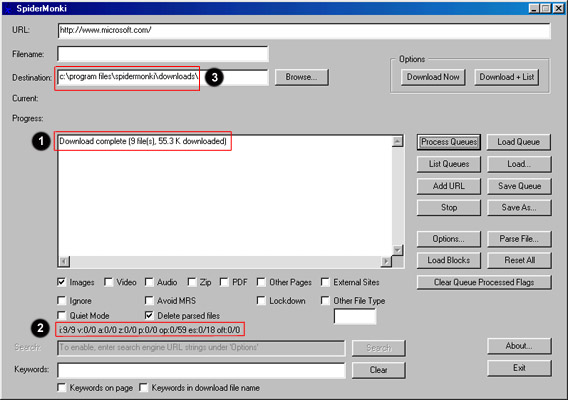|
The queues have been processed! After SpiderMonki processes the queues, it lets you know how many files it downloaded and the download amount in bytes (Item 1). If you take a look at the queue summary (Item 2), it should show that all entries in the image queue have been processed (In my case, 9 out of 9) To view the images that were downloaded, use Windows Explorer or your favorite thumbnail viewer and navigate to the destination specified in Item 3 (In my case, this would be C:\Program Files\SpiderMonki\Downloads\). All the images that it downloaded should be there.
Before we continue, we need to cover the Current and Progress fields.
The Current fields shows you what file is currently being downloaded and which entry in the queue is being processed. The Progress field shows you how many bytes have been downloaded based on the size of the file and at what rate per second the file is being downloaded. It also shows the the estimated remaining download time for the file. The download file size may be zero, if the Web server does not provide the size of the file. When you are ready, go to the next page. |