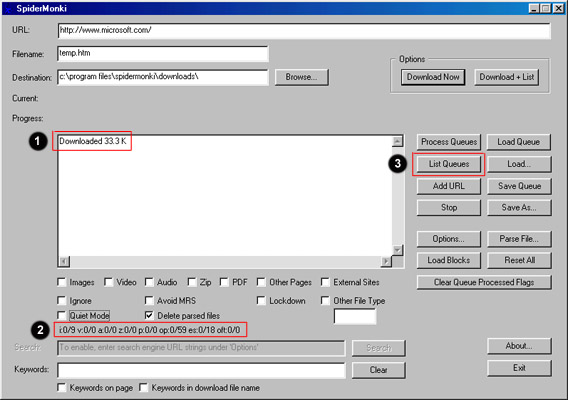What just happened?
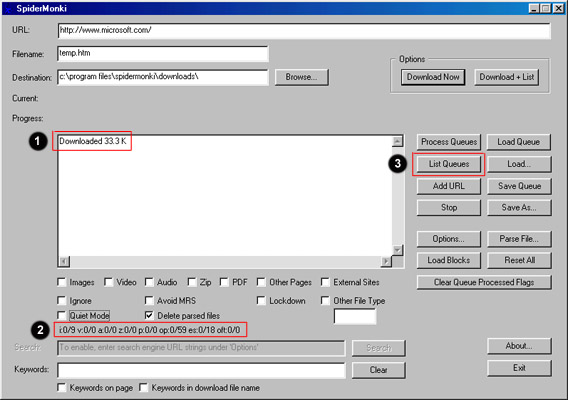
If everything went well and you didn't get any error messages, you should see a screen similar to the one above. There should be a message
in Item 1, indicting that it downloaded a certain amont in bytes (In my case, 33.3K)
If you did get an error message, you may want to check the following:
- Are you connected to the Internet? You should be connected to the Internet before starting SpiderMonki.
- Did you type the URL correctly? If so, copy the entry in the URL box to your browser and see if the page comes up.
- Was the destination folder valid? SpiderMonki will not allow you to download anything if the destination folder is invalid.
Assuming that everything went well (cross my fingers), let me explain what just happened in excruciating detail. SpiderMonki:
- Opened a Internet connection
- Opened a connection to the IP address associated with www.microsoft.com
- Issued a "Get" request to the server for the page
- Checked for any error messages returning from the server (like a 404, page not found)
- Determine the size of the file to be downloaded
- Created a new file in the destination folder on your PC called temp.htm
- Downloaded the HTML file from Microsoft's server (Microsoft's homepage minus all the graphics)
- Parsed the temp.htm page looking for href and src HTML tags, adding hyperlinks and image locations to the appropriate URL list.
- Deleted the parsed file (temp.htm)
- Provided a summary of what it downloaded (In my case, 33.3K) and found (Item 2).
Whew! That's a lot of work! But you might be asking yourself, "What did it find? What do the things in Item 2 mean?"
Item 2 is a summary of what is in the various file type queues. Complete "http://" entries to specific files or Web pages are in each queue. There is a queue for:
- Images files (i)
- Audio files (a)
- Video files (v)
- Zip files (z)
- PDF files (p)
- Other pages (op)
- External sites (es)
- Other file type you may have specified (oft)
In item 2, there are two numbers seperated by a slash for each queue. The first number, is the number of items in the queue that have been processed. The second number, is how many items are in the queue.
In the screen shot above (refer to Item 2), there are 9 URLs in the image queue, 59 URLs in the other page queue (other pages at www.microsoft.com) and 18 URLs in the external sites queue (other pages not specifically at www.microsoft.com)
Here are some things to note:
- It has not processed any items in the image, other page or external sites queues.
- SpiderMonki will not download items in the queues unless you tell it to do so.
When you are ready, click the List Queues button (Item 3) and go to the next page.