Buttons
Instead of using the file menu, SpiderMonki puts many of it's commands directly on the main screen. You should already be familar
with some of these buttons, but we'll go over them in more detail.
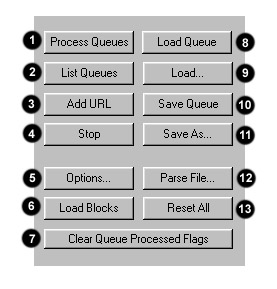
- Process Queues: Instructs SpiderMonki to process all entries in the queue with respect to the check box settings. If you do not have any of the file types checked off, SpiderMonki will not download anything.
- List Queues: Lists the entries in each of the queues.
- Add URL: Brings up a dialog box that will allow you to manually add a URL to the queues. It will copy any URLs you have on the clipboard. This is useful if you want to add a URL while SpiderMonki is doing something else.
- Stop: Stops all downloads, queue processing and file parsing
- Options...: Brings up the Options screen. (Covered later)
- Load Blocks: Loads specific sites that you want blocked from loading into the queues. (Covered Later. See the Options screen)
- Clear Queue Processed Flags: Resets the entries in each queue as if it wasn't processed. It removes the underscore character, the trailing file size and any error messages.
- Load Queue: Loads the queue.spi file from the default Queue file folder (In my case, this would be C:\Program Files\SpiderMonki\Queues\queue.spi)
- Load...: Brings up a dialog box that allows you to select any queue file.
- Save Queue: Saves the current queue file. By default, the file is named queue.spi. You can do a Save As... to give it another name.
- Save As...: Brings up a dialog box that allows you to save the queue file in any location with any name. You can even save an empty queue files that has no entries in it. This is extemely useful if you want to save a queue file for a specific site.
- Parse File...: This allows you to parse a Web page that is stored on your computer as it was retrieved from a Web site. It will bring up a dialog box and allow you to select a file. It will parse the file and add any hyperlinks or other files to the queues.
- Reset All: Resets all the main screen selections as if you just started the program.
|